F07_Studium Web Preferences
Appearance
- Set WEBBGCOLOR = #99FF33
- web-specific background color, current color
- Set WEBLOGOURL = http://www.f07.fh-koeln.de
- Set SITEMAPLIST = on
- set to
offto hide this web from the SiteMap
- set to
- Set WEBSUMMARY =
- description what this web is used for
- Set NOSEARCHALL =
- if set to
on, this web will be exclude web from a global search
- if set to
- Set SKIN = myactions,famfamfam20px,pattern
- Set FOSWIKI_LAYOUT_URL = /f07wiki/pub/F07_Studium/PatternSkinThemeFatWillyF07/layout.css
- Set FOSWIKI_STYLE_URL = /f07wiki/pub/F07_Studium/PatternSkinThemeFatWillyF07/style.css
- Set FOSWIKI_COLORS_URL = /f07wiki/pub/F07_Studium/PatternSkinThemeFatWillyF07/colors.css
- Set PATTERNSKIN_COLUMNS = /f07wiki/pub/F07_Studium/PatternSkinThemeFatWillyF07/column_none.css
- Set PATTERNSKIN_THEME_VARIANT =
- Set PATTERNSKIN_NAVIGATION_TOPIC = F07_Studium/PatternSkinThemeFatWillyNavigation
- Set WEBHEADERART =
- Set WEBHEADERBGCOLOR =
- Set NOAUTOLINK = on
Wiki application settings
- WebTopicEditTemplate
- default template for new topics in this web, if this topic does not exist, site-level default template will be used
- Set WEBFORMS = ModulhandbuchForm, LehrveranstaltungshandbuchForm
- Comma separated list of forms that can be attached to topics in this web. See DataForms for more information.
- Set TALKTOPICTEMPLATE = F07_Studium.TalkTemplate
- Comment form template for System.TalkContrib
Access control
Users or groups who are allowed to view, change and rename topics in the F07_Studium web. Remember that an empty setting is a valid setting; setting DENYWEBVIEW to nothing means that anyone can view the web.- Set DENYWEBVIEW =
- Set ALLOWWEBVIEW =
- Set DENYWEBCHANGE =
- Set ALLOWWEBCHANGE = Main.AuthorGroup
- Set DENYWEBRENAME =
- Set ALLOWWEBRENAME = Main.AuthorGroup
- Set ALLOWTOPICCHANGE = Main.AdminGroup
- Set ALLOWTOPICRENAME = Main.AdminGroup
Tools
%META:TOPICPARENT{name="AdminToolsCategory"}% #SettingPrefs
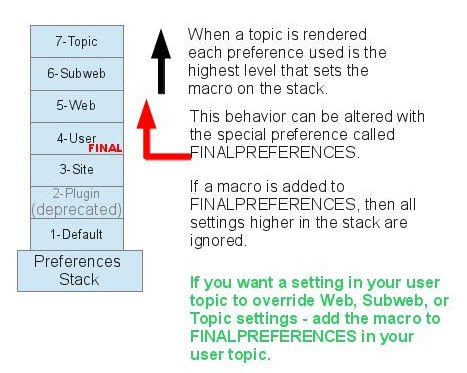
 preference settings can easily be disabled with a # sign. Example:
preference settings can easily be disabled with a # sign. Example:
 You can hide preference settings in the output by enclosing them in HTML comments; for example,
You can hide preference settings in the output by enclosing them in HTML comments; for example, Caution If your topic will be used in an INCLUDE, it is recommended to not use HTML comments. instead, set preferences
into the topic metadata by using the "Edit Settings for this topic" button on the "More topic actions" page. Settings in an included topic are always ignored,
but nested comments will break the HTML.
Caution If your topic will be used in an INCLUDE, it is recommended to not use HTML comments. instead, set preferences
into the topic metadata by using the "Edit Settings for this topic" button on the "More topic actions" page. Settings in an included topic are always ignored,
but nested comments will break the HTML.
 Note that parameters override all other macros, including system defined macros, in the expansion of the macro where they are used.
Note that parameters override all other macros, including system defined macros, in the expansion of the macro where they are used.
Preference Settings
A preference setting lets you define a simple macro that will be expanded in your output. A preference setting looks like this:[multiple of 3 spaces] * [space] Set [space] MACRONAME [space] = [space] value Example:
* Set WEBBGCOLOR = #FFFFC0Macros defined using preference settings are expanded by enclosing their name in percent signs. So when you write
%WEBBGCOLOR%, it gets expanded to =#99FF33 =
A preference macro is always taken from the most current topic revision, even when accessing previous revisions of a topic.
Preferences can be defined in a number of places: - System.DefaultPreferences (Foswiki upgrades overwrite this topic)
- In (some) plugin documentation topics. (Deprecated)
- Main.SitePreferences
- In user topics, if the user has one (yours is Main.Wiki Guest)
- WebPreferences
- Sub-webs inherit the WebPreferences of their parent
- In the topic being accessed
Set statements which occur at numerically higher locations override macros of the same name defined at lower numbered levels, unless the macro was listed in a finalpreferences setting (finalised) at a lower-numbered level. in this case, the macro is locked to the value at that level; set statements at higher-numbered levels are ignored.
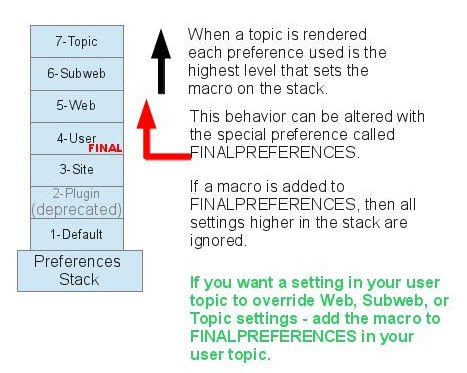
Writing preference settings
Preference settings are written as a simple bullet. In TML, they are written as3-spaces,asterisk,equals,value
* Set MYSETTING = My setting valueWhen using the Wysiwyg editor, click the "Bullet" button and write the setting as a simple bullet. Don't include the asterisk. Spaces between the = sign and the value will be ignored. You can split a value over several lines by indenting following lines with spaces - as long as you don't try to use * as the first character on the following line. Example:
* Set MACRONAME = value starts here
and continues here
Whatever you include in your macro will be expanded on display, exactly as if it had been entered directly (though see Parameters, below).
Example: Create a custom logo macro - To place a logo anywhere in a web by typing
%MYLOGO%, define the preference settings in the web's WebPreferences topic, and upload a logo file, ex:mylogo.gif. You can upload by attaching the file to WebPreferences, or, to avoid clutter, to any other topic in the same web, e.g.LogoTopic. Sample preference setting in WebPreferences:
* Set MYLOGO = %PUBURL%/%WEB%/LogoTopic/mylogo.gifPreference settings are case sensitive. (Foswiki by convention always writes settings in upper case.)
* Set lower = This is LOWER * Set LOWER = This is UPPER * Set System.LoWeR = This is MIXED Expand %lower%, %LOWER% and %LoWeR%Expand %lower%, %LOWER% and %LoWeR%.
* #Set DENYWEBCHANGE = %USERSWEB%.UnknownUser
Hiding preference settings
<!-- * Set HIDDEN = This will be invisible in the output -->You can also set preference settings in a topic by clicking the link
Edit topic preference settings under More topic actions. Preferences set in this manner are known as 'meta' preferences and are not visible in the topic text, but take effect nevertheless.
Order of perference settings
If you are setting a preference and using it in the same topic, note that Foswiki reads all the preference settings from the saved version of the topic before it displays anything. This means you can use a setting anywhere in the topic, even if you set it at the very end. But beware: it also means that if you change the setting of a macro you are using in the same topic,Preview will show the wrong thing, and you must Save the topic to see it correctly.
Preference settings and topic revision history
Foswiki always reads the settings from the most current topic revision, so viewing older revisions of a topic can show unexpected results. And especially important, preference settings are never overridden or set in "%INCLUDE{" topics. in the below example about weather conditions, note the difference in the CONDITIONS expansionParameters
Note that %CONDITIONS% expands differently when this example is viewed in Macros. This is because Set statement are not active in included topics. The including topic's set statements are used. Macros defined using preference settings can take parameters. These are symbols passed in the call to the macro to define local macros that will be expanded in the output. For example,* Set CONDITIONS = According to [[System.%BASETOPIC%][%BASETOPIC%]] the %WHAT% is %STATE% today (Set in ...).You can call this macro passing in values for
WHAT and STATE. For example: -
%CONDITIONS{WHAT="sea" STATE="choppy"}%- expands to
%CONDITIONS{WHAT="sea" STATE="choppy"}%.
- expands to
Parameter defaults
- The special parameter name
DEFAULTgets the value of any unnamed parameter in the macro call. - Parameter macros can accept a
defaultparameter so that they expand to something even when a value isn't passed for them in the call.
* Set WEATHER = It's %DEFAULT{default="raining"}%.
-
%WEATHER%expands to%WEATHER% -
%WEATHER{"sunny"}%expands to%WEATHER{"sunny"}%
Access Control Settings
These are special types of preference settings to control access to content. System.AccessControl explains these security settings in detail. Parameters are not available in access control settings.Local values for preferences
Certain topics (user, plugin, web, site and default preferences topics) have a problem; macros defined in those topics can have two meanings. For example, consider a user topic. A user may want to use a double-height edit box when they are editing their home topic - but only when editing their home topic. The rest of the time, they want to have a normal edit box. This separation is achieved usingLocal in place of Set in the macro definition. For example, if the user sets the following in their home topic:
* Set EDITBOXHEIGHT = 10 * Local EDITBOXHEIGHT = 20Then, when they are editing any other topic, they will get a 10 high edit box. However, when they are editing their home topic they will get a 20 high edit box.
Local can be used wherever a preference needs to take a different value depending on where the current operation is being performed.
Use this powerful feature with great care! %ALLVARIABLES% can be used to get a listing of the values of all macros in their evaluation order, so you can see macro scope if you get confused.
Deprecation warning. The setting used in this example, EDITBOXHEIGHT, is being deprecated and will be remove from Foswiki 1.2. Note that if the edit box size is changed using the javascript controls in the lower right corner of the edit box window, those settings will be used, and the EDITBOX* settings will be ignored.
Related Topics
- System.Default Preferences, Main.Site Preferences - site-level preferences
- WikiUsers - list of user topics. User topics can have optional user preferences
- Macros - what macros are and how to use them, including a list of common macros
- AccessControl - explains how to restrict access by users or groups
 Das Urheberrecht © liegt bei den mitwirkenden Autoren. Alle Inhalte dieser Kollaborations-Plattform sind Eigentum der Autoren.
Das Urheberrecht © liegt bei den mitwirkenden Autoren. Alle Inhalte dieser Kollaborations-Plattform sind Eigentum der Autoren. Ideen, Anfragen oder Probleme bezüglich Foswiki? Feedback senden